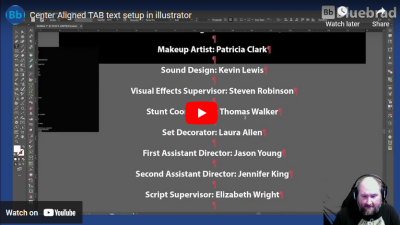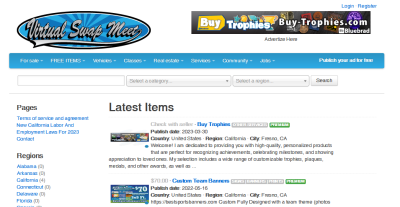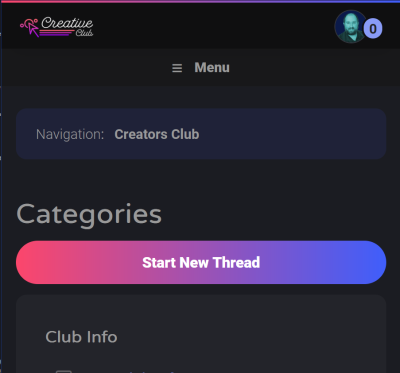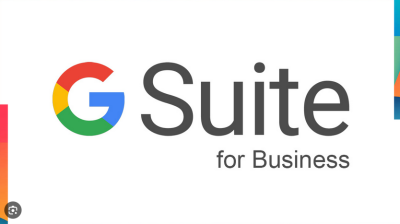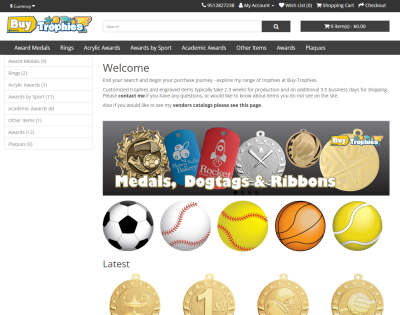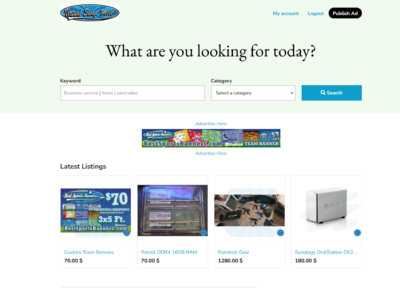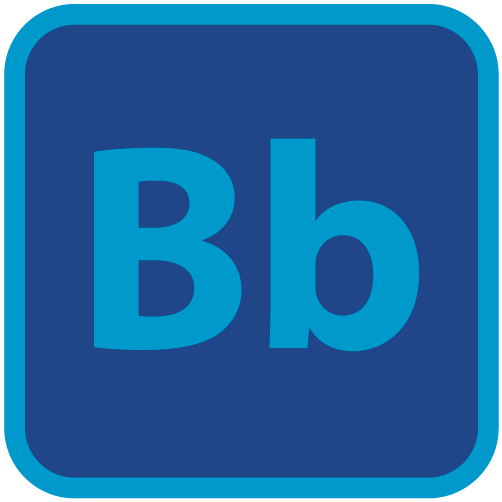How to Connect to WebDAV Servers Using:
Windows
Open the Start Menu
Right click on “Computer” or “My Computer”
Select “Map Network Drive”
Enter “https://bluebrad.synology.me/your-folder-name” for the WebDAV server and click “Finish”
Enter your username and password and connect
For more advanced users:
us net-use, this will allow you to make the folder persistent allowing you to re connect at startup
Hit Win-R and enter something like below
net use U: "https://bluebrad.synology.me:5006/customer/v/viktax" your-password /user:your-user /persistent:yes
Macintosh
Open Finder
Click the “Go” menu, choose “Connect to Server”
Enter “https://bluebrad.synology.me/your-folder-name” for the WebDAV server and click “Connect”
Enter your username and password and connect.
You may rename the file that is now on your desktop.
Permissions
you must be provided the address information to access my webdav servers.
If you wold like access to my clipart server please see https